The Prindle School offers the option of OnLine lessons via Zoom. OnLine Lessons can take one of three forms:
100%-OnLine lessons. Students can take all of their lessons OnLine.
A blend of OnSite and OnLine lessons. We can customize the blend for each student but some possibilities could include alternating between one OnSite lesson and one OnLine lesson or taking mostly OnLine lessons with one OnSite lesson per month.
Occasional as-needed OnLine lessons. In the event that a student is unable to attend a normal OnSite lesson at one of our physical locations, OnLine lessons offer an opportunity to maintain the continuity of an ongoing lesson schedule. This is useful in the event of a minor illness or inclement weather.
How to Connect for Your Lesson
Zoom is compatible with all platforms . To connect with your teacher via Zoom, Login to your Prindle-School account. Click the “Join Online” button on the correct lesson date. Zoom will open and you will be connected. (NOTE: You may see a gray version of this button. This is because the link does not become active until 15 minutes prior to your lesson. At that time, the button will change color and become active.)
PRO TIP: Prior to your lesson, be sure to activate “Original Sound for Musicians” in your zoom profile. This will save you a lot of troubleshooting time during your lesson and improve your lesson experience. Complete instructions are available HERE and there is a useful video explainer for desktop HERE or for mobile and tablet HERE.
If you typically participate in lessons OnSite and need to have your lesson OnLine for any reason, we’re happy to accommodate an OnLine lesson at any time. Please let us know by sending a note to your teacher via your Prindle School account and by texting 413-341-1686.
If You Have Trouble Connecting
If you have trouble connecting for your lesson, we recommend sending two messages. First, send a note to your teacher through your Prindle School account. Next, send us a text message at 413-341-1686
In your messages, mention that you’re having trouble connecting and give us the following information:
Your name.
The version of zoom you’re using to connect (i.e. via Zoom app on mobile or desktop or via web browser and which one)
Best way to contact you right away (i.e. phone, text, email, etc.)
We will get back to you right away to help with troubleshooting the connection.